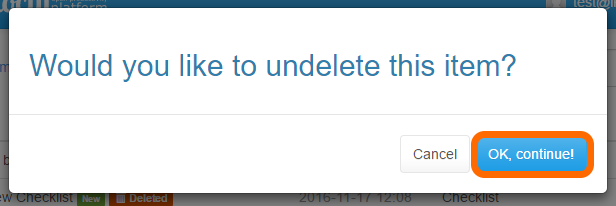Undeleting a document or folder
A document or folder can easily be recovered if you accidentally deleted it.
See also this guide: https://help.docly.net/General/How-to-undelete-documents-and-folders
Updated: 09.01.2020 13:02 See also this guide: https://help.docly.net/General/How-to-undelete-documents-and-folders
Open "Last deleted"
Anywhere in your hierarchy, click on "Lists":
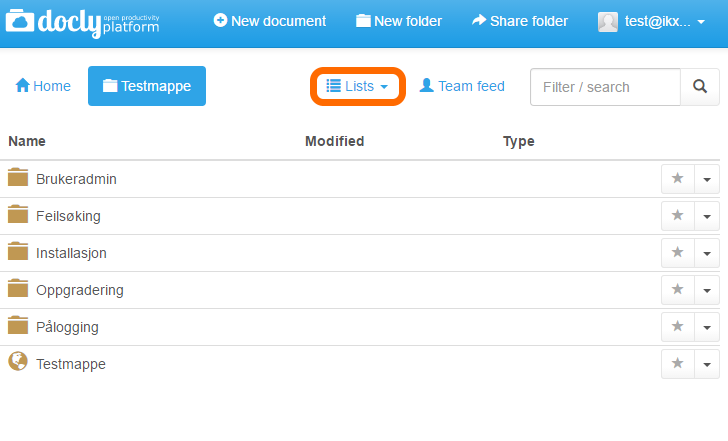
A drop-down menu will be revealed. Click on "Last deleted":
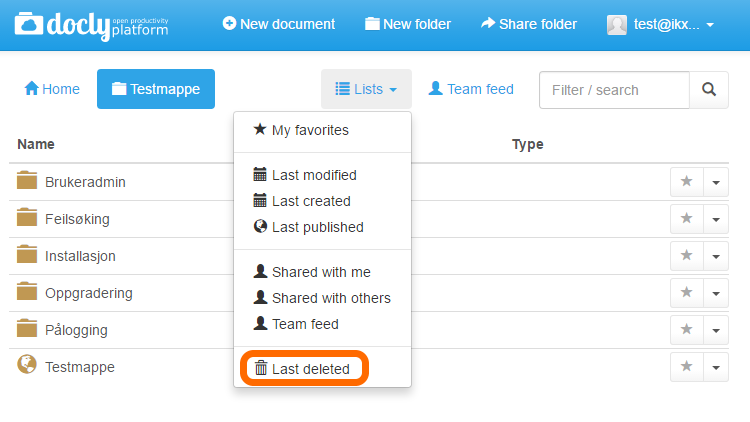
You will then be directed to a folder that contains all your deleted items:
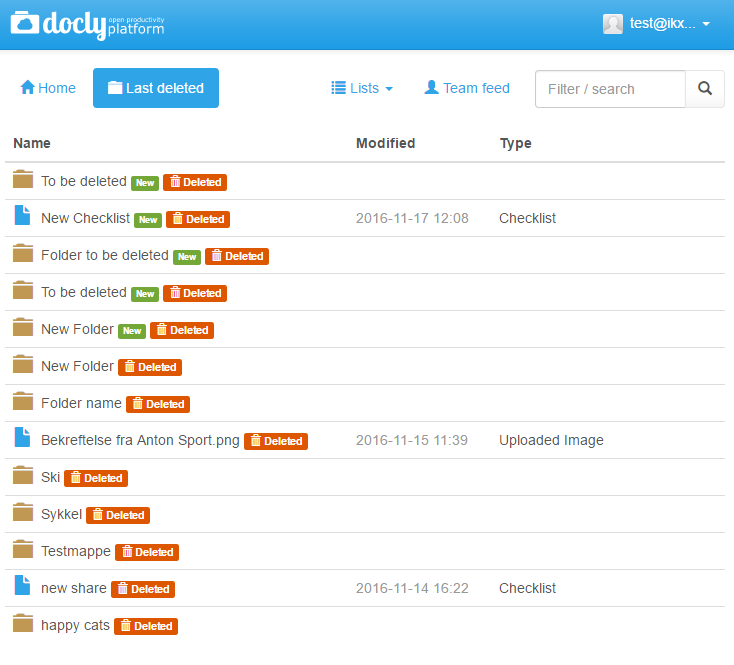
Recovering an item
Look through the list to find your item, or use the "Filter / search" function:
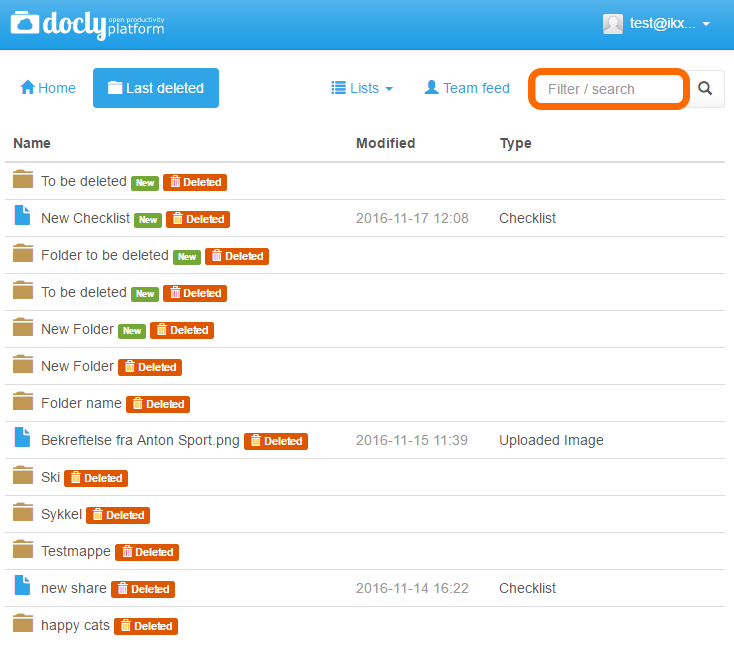
Type the file or folder name in the "Filter / search" window.
In this case, we want to recover the file "New Checklist"
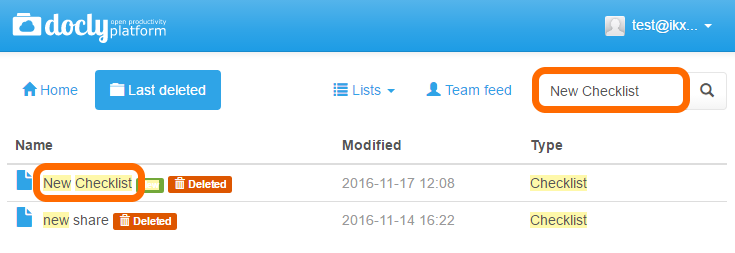
Once you have found the item you are looking for, click on it.
A dialogue box will appear. Click "OK, continue" or "Cancel" if you changed your mind: