Convert existing web page to Docly
Follow this guide to download an existing published website and convert it to a Docly website.
Updated: 22.03.2017 16:30 Optional: Map Docly to a network drive
This makes it possible to save the web page directly to Docly. Otherwise you need to save it to your hard drive and upload it to Docly afterwards.
Open the web page with Google Chrome
Open Google Chrome and navigate to the page you would like to download to Docly.
Click CTRL+S
This will open the "Save webpage" dialog shown below.
Choose "Complete webpage" in "Save as type".
Either save it directly to a folder in Docly (Docly drive) or to your hard drive (and transfer to Docly later).
Save it to file name "Index.html".
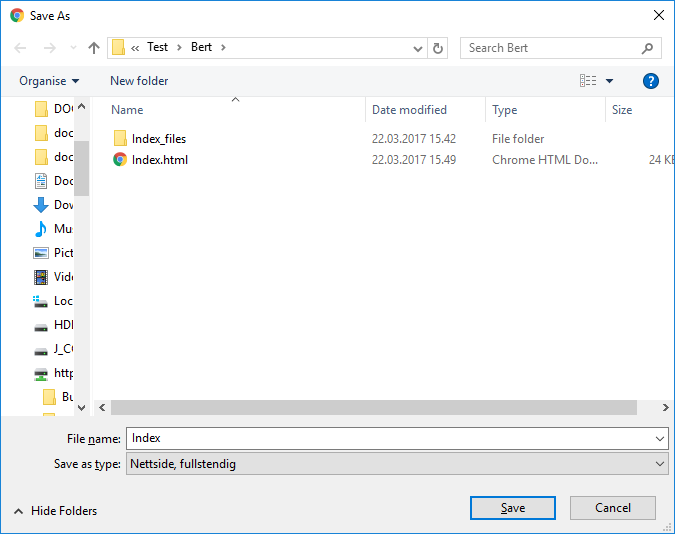
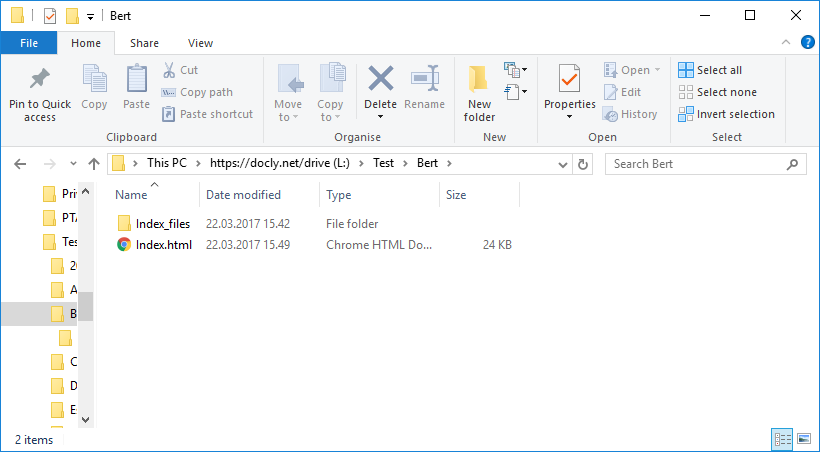
Rename all CSS files to .css
This must be done both in the "Files" folder and all the <link/> referenecs in the ".html" page must be updated accordingly.
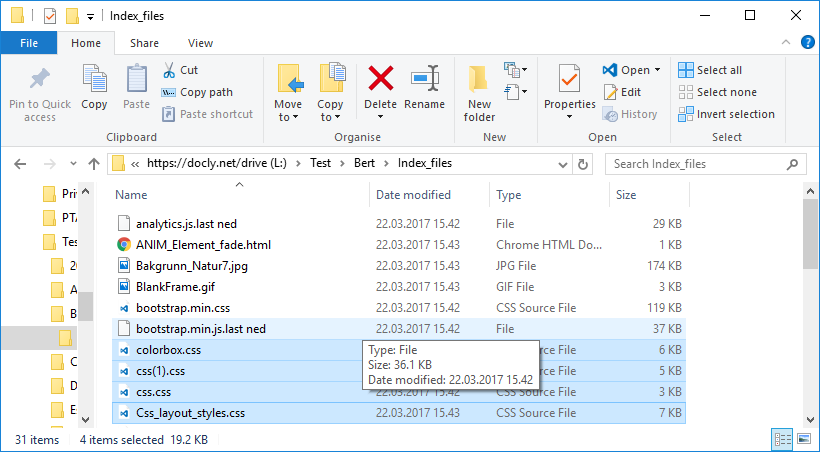
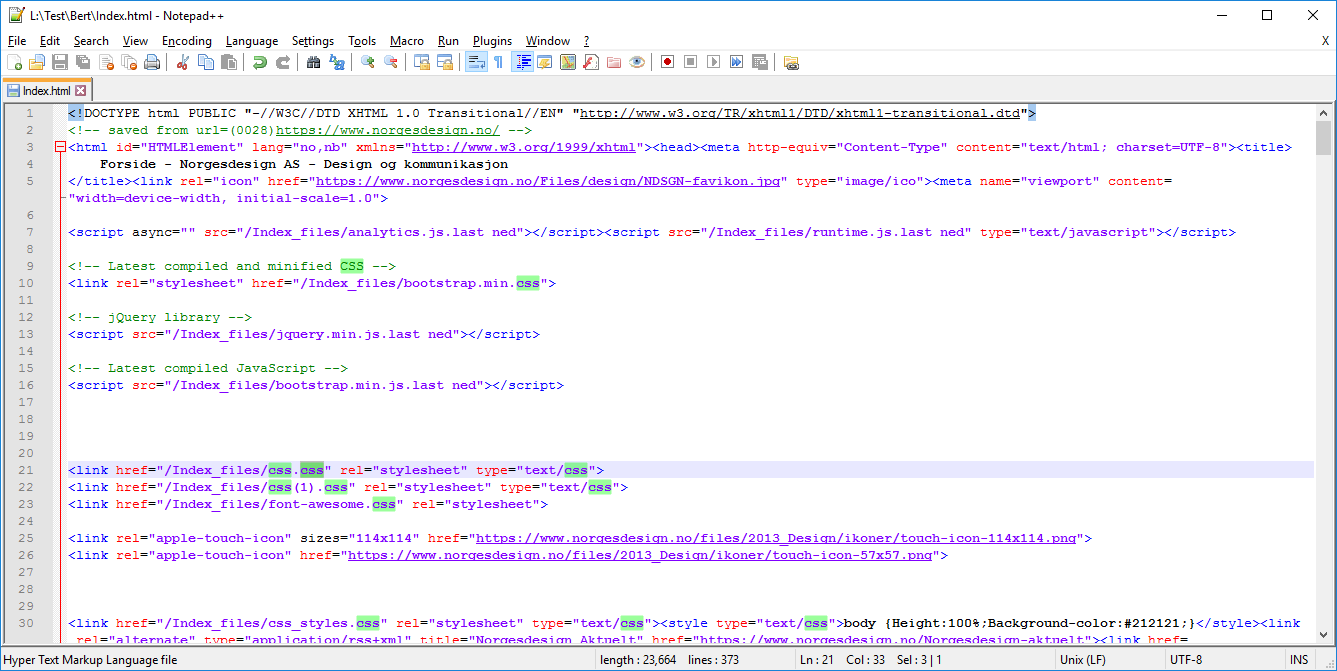
Remove any unneccessary tracking code and other code
You will want to add your own stuff there later.
Publish the Docly folder
Click the "Share Folder" button, and select "Publish online".
Enter a name for it and hit "Publish".
Click the published link to see your page.
Edit your page
You can now either edit the files in your mapped Docly drive. You can edit them from https://docly.net
OR
You can press CTRL+ALT+ENTER from the page to enter edit mode, and edit the contents directly in the page.