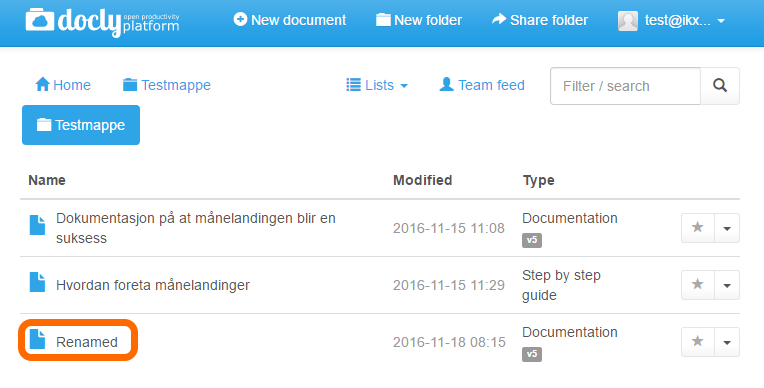Renaming documents and folders
You may need to rename a document, or change the description of a folder if the content changes.
Updated: 23.11.2016 11:03 Find the document or folder to be relocated
Navigate to, or use the "Filter / search" function to find the document or folder you want to rename:
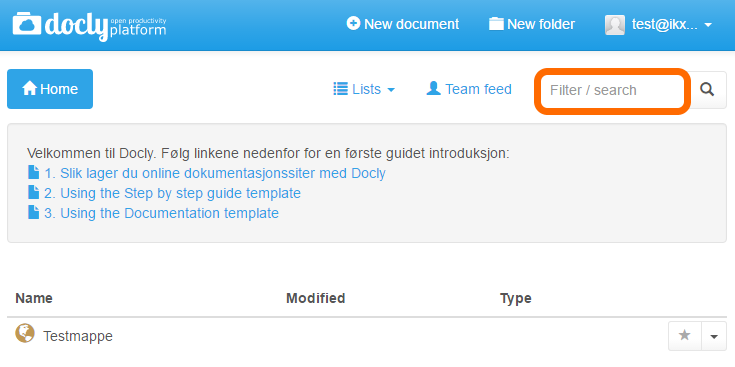
Type the file or folder name in the "Filter / search" field and press enter.
In this case we will rename the document "Testdokument":
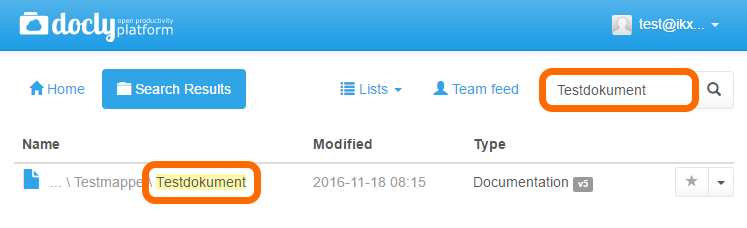
Rename
Click on the button to the far right to reveal the options for the document, and click on "Rename":
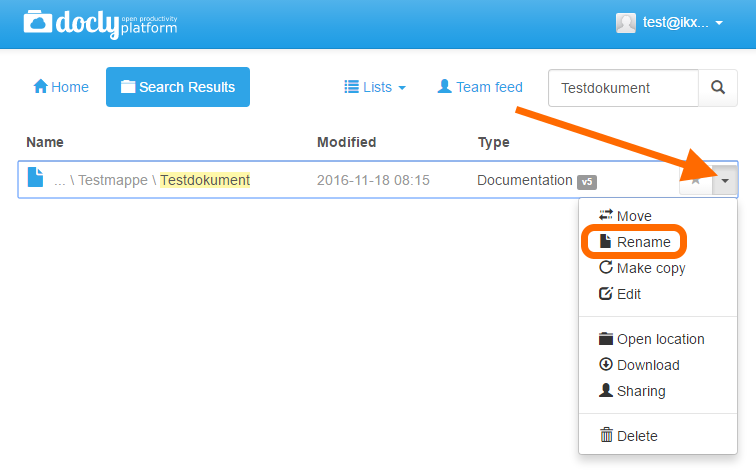
A dialogue box will appear:
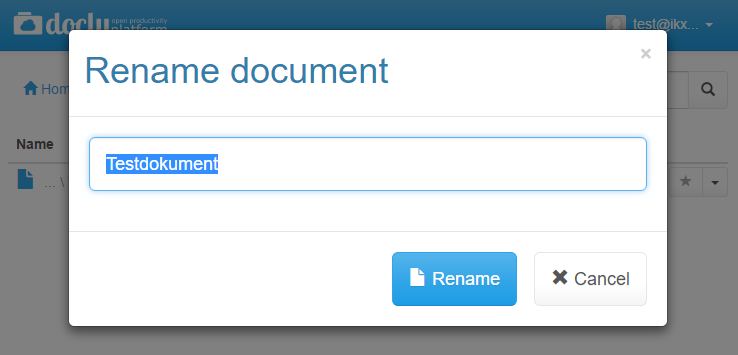
Type the new name and click on "Rename".
In this case we will name our document "Renamed":
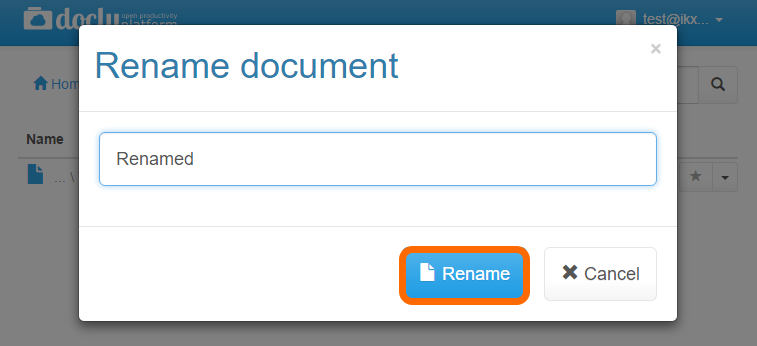
Our document is now renamed: