Sharing a folder
You can share a folder with other users in several ways. The options are:
Updated: 18.05.2017 10:22 Right click folder and click "Sharing"
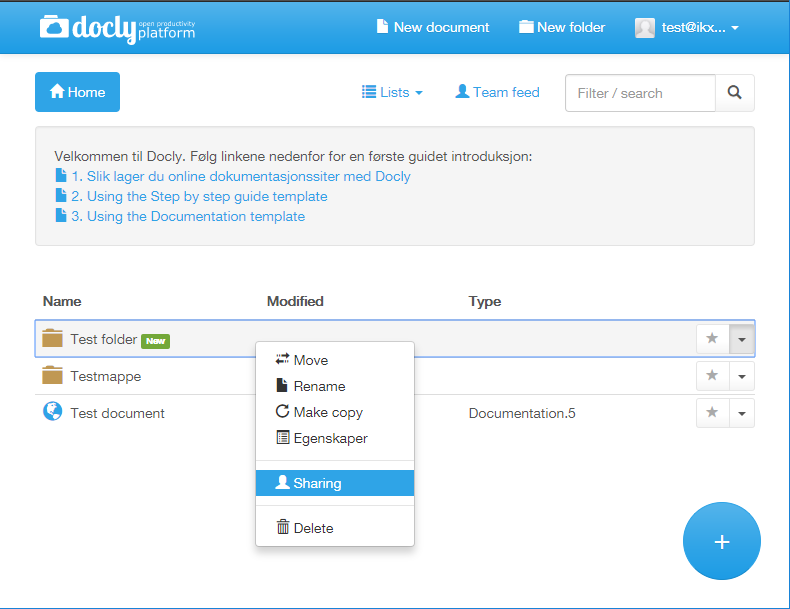
Choose desired option
| Option | Description |
|---|---|
| Publish online | Publish a folder and it's contents for others to view online (either publicly available or login). This means they can view the content you have made on an URL of your choice. |
| Read and write access | Give other users access to browse the folder and it's contents in Docly (web, read, write or admin). |
Publish online
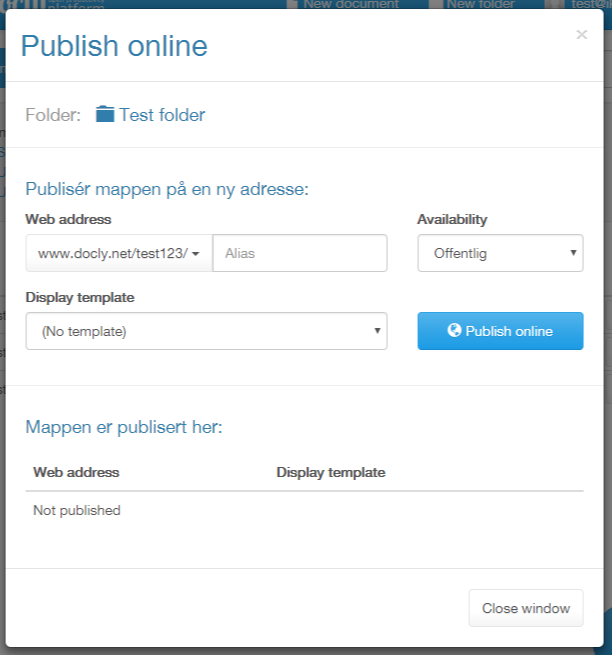
- Web address - Choose the URL you want to make this folder available from.
- Display template - Choose a predefined template or build your site from scratch with the "No template" option
- Availability - Public means anyone who knows the URL can see the page. Choose "Requires login" to require login and hand out "Web" access (see point 4) to everyone you want to give access.
Invite users
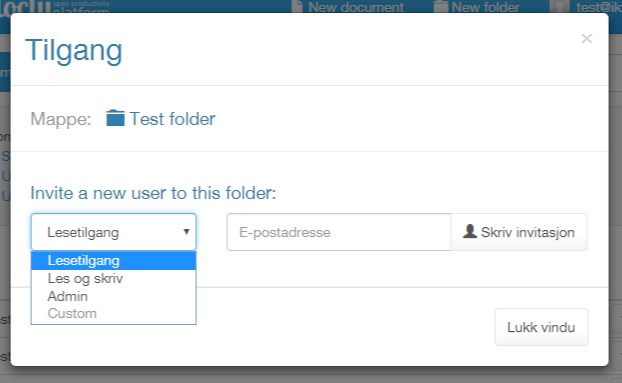
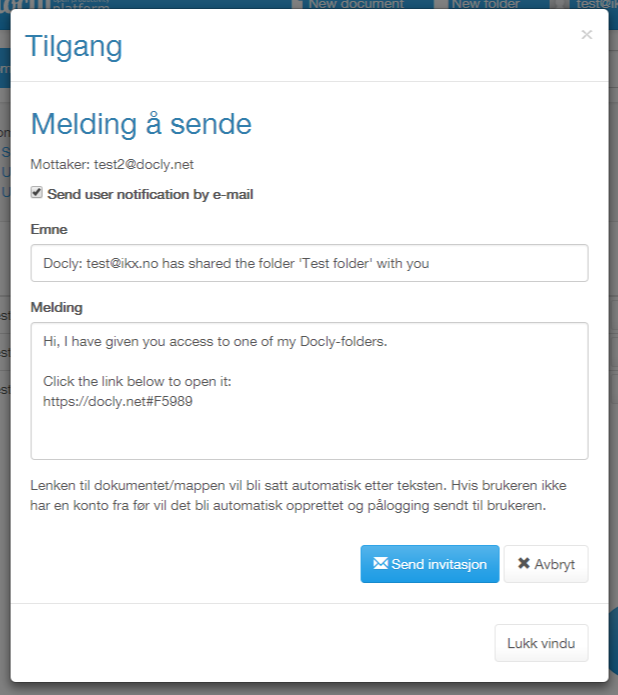
- Choose access level
- Enter e-mail address
- Click invite to write your invitation message
- Click send to send your invitation
| Access level | Description |
|---|---|
| Web | This means they can login to the published folder. Only available for published folders. |
| Read | This means they can view the folder, open documents and it's sub folders and documents in Docly. But they can't modify anything. |
| Write | They can modify and delete any of your folders and documents. (You can always undelete, and you can always rollback their changes) |
| Admin | They can move the documents away from your account and over to other accounts. This gives them full access. Use this only for trusted people in an enterprise multi account configuration. |
| Custom |